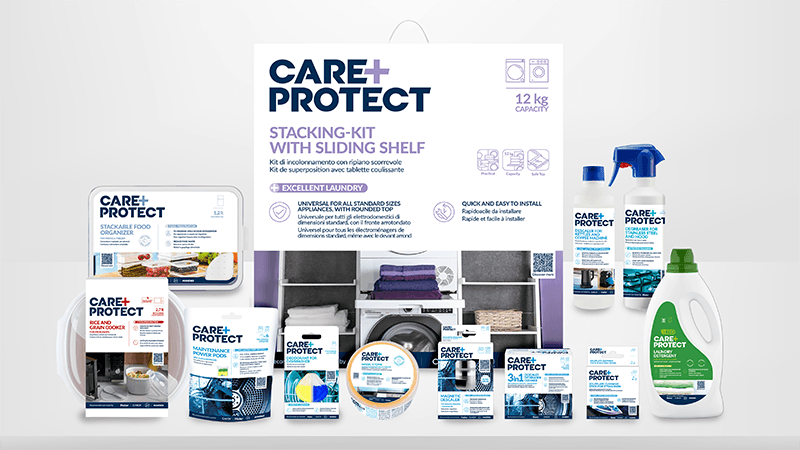Get ready to register in just a few simple steps
Dear Customer,
Giving you the freedom and flexibility to arrange deliveries, register products and manage other services, there are lots of benefits to being part of our Community. And it’s easy to do…
Your personal details
First of all, we need you to add your details to the fields below:
Email Address:
First Name:
Last Name:
Country:
Password:
Your email
Your Email Address will also be used as your username whenever you log into the Community. So it’s important to give us the same address used when purchasing products, so you’ll be able to view your order(s).
Your password
Your Password must include both uppercase and lowercase letters, a number and be at least 8 characters long. If your chosen password does not meet these requirements, the reason(s) why will be highlighted in red. If your password is OK, all the requirements will be shown in green.
Password problems
If you submit a password that is not acceptable, you’ll see this screen. The reason(s) why your password can’t be used will be highlighted in red.
Password confirmed
You’ll then need to confirm your password, clicking the eye icon to see the password you typed. Once your password is OK, click ‘confirm’ to proceed.
Select country
Your Country can be selected from the options shown in the dropdown menu.
Permission to use your personal data
To hear about the latest offers, promotions and receive marketing information from us and selected third parties, please review and select the options below. (Please note, this is not required to complete your registration.)
Complete your registration
1: Once you’ve added all your details, click the ‘Register’ button below. Some of the information you’ve supplied could be missing or incorrect. If this happens, the fields you still need to complete will be highlighted in red. If this problem occurs after adding information, try moving the cursor away from the affected field.
Confirmation and email
2: After clicking ‘Register’ you’ll be shown the message below. You’ll also be sent an email containing a link, to the address you’ve provided.
Activating your account
3: Open the email you’ve been sent and click the ‘Activate Account’ link to finalise your registration.
You’re all done
4: You’ll then see a confirmation message, directing you back to the Community log-in page.
Now just log in
5: Now just log in using the email and password you’ve provided and that’s it – you’re part of the Community!